Emoji Kitchen Download: A Simple Guide to Personalizing Your Emoji Game

In the age of digital communication, emojis have become an essential part of how we express ourselves online. From conveying emotions to adding humour and personality to messages, emojis have revolutionized how we communicate. One feature that has taken this experience a step further is Emoji Kitchen—a creative tool that allows you to mix and match different emojis to create entirely new ones. In this comprehensive guide, we’ll walk you through everything you need to know about the Emoji Kitchen download, how to use it, and how to personalize your emoji game for a unique texting experience.
What is Emoji Kitchen?
Emoji Kitchen is a feature developed by Gboard, the Google keyboard app for Android and iOS. It allows users to combine two or more emojis to create a unique, customized emoji. This exciting feature makes your conversations more fun and personalized by providing new ways to express yourself beyond standard emoji options. Whether you want to create an emoji that represents your mood or add a touch of creativity to your messages, Emoji Kitchen allows you to experiment and explore endless emoji combinations.
For example, if you combine the laughing face emoji with a heart, you might end up with an emoji that looks like a heart with a smile, representing love and laughter in one. The possibilities are endless, and it’s all just a few taps away with the Emoji Kitchen download.
Why Should You Download Emoji Kitchen?
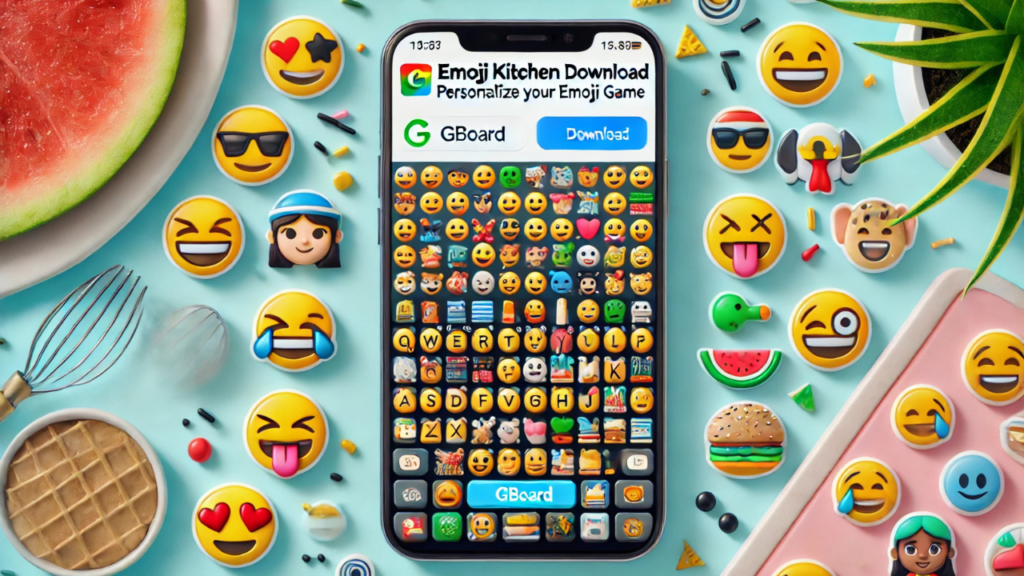
While emojis already offer a wide range of emotions and expressions, Emoji Kitchen expands this range by introducing customized combinations. Here are some reasons why you should download and start using Emoji Kitchen today:
- Personalization: Emoji Kitchen lets you tailor emojis to suit your personality or situation better. You can create emojis that reflect how you feel at the moment or match the theme of your conversation.
- Fun and Creative: Emoji Kitchen opens up new possibilities for fun. You can experiment with countless combinations to discover unique and quirky emoji creations that will make your friends smile.
- Unique Emojis: Instead of sending the same old emojis everyone else uses, you can stand out by sending customized emojis that no one else has seen.
- Easy to Use: The tool is user-friendly and intuitive. It doesn’t require advanced technical skills; you must install Gboard on your device and create new emojis.
- Compatibility: Emoji Kitchen works well with popular messaging apps like WhatsApp and Telegram and social media platforms like Twitter and Instagram. This ensures that your customized emojis will work across all your favourite apps.
How to Download Emoji Kitchen
To start using Emoji Kitchen, you must first download Gboard. Gboard is free for iOS devices.
For Android Devices:
- Go to the Google Play Store: Open the Google Play Store on your Android device.
- Search for Gboard: Type “Gboard” into the search bar and select the app from the results.”
- Downl” ad and Install: Tap on “Install” to download Gboard. Once the installation is complete, “open the” app.
- Set Gboard as Your Default Keyboard: After opening Gboard, follow the on-screen prompts to set it as your default keyboard.
- Enable Emoji Kitchen: Once Gboard is set up, go to Settings > System > Languages & Input. Tap on the On-screen keyboard and select Gboard. Within Gboard settings, enable the Emoji Kitchen feature.
For iOS Devices:
- Go to the App Store: Open the App Store on your iPhone or iPad.
- Search for Gboard: Type “Gboard” into the search bar and select the app from the results.”
- Downl” ad and Install: Tap the Get button to download Gboard. Once installed, open the app.
- Set Gboard as Your Default Keyboard: Follow the prompts to add Gboard to your keyboard options.
- Enable Emoji Kitchen: Open the Settings app, then go to General > Keyboard > Keyboards. Tap Add New Keyboard and select Gboard. Enable Emoji Kitchen by ensuring the emoji suggestions are turned on within Gboard settings.
Using Emoji Kitchen to Create Personalized Emojis
Once you’ve downloaded and set up Gboard, you can use Emoji Kyou. The process of creating new emojis is simple:
- Open Your Messaging App: Whether you’re texting on WhatsApp, Facebook Messenger, or another platform, use the app to start a new conversation or reply to an existing one.
- Switch to Gboard: Ensure Gboard is selected as your active keyboard.
- Use the Emoji Picker: Tap the emoji icon on the keyboard to bring up the emoji picker.
- Select Emojis to Combine: Look for the Emoji Kitchen icon (usually a tiny sticker icon) within the emoji list. Tap it, and you’ll be shown various combinations of the emojis you’ve received or those available for mixing.
- Pick a Comboyou’veend: Scroll through the options and select the one that suits you. Tap on the combination you want to use, and it will automatically be inserted into your message. You can send it to your contact from here, just like any other emoji.
Exploring Emoji Kitchen Features
- Variety of Combinations: Emoji Kitchen offers a vast library of emoji combinations. You can merge everything from animals with food emojis to emotions with objects, resulting in endless creative possibilities.
- Recent Combinations: Emoji Kitchen remembers your recent emoji combinations, so you can quickly reuse your favourite creations.
- Updates and New Emojis: As Unicode releases new emojis, Emoji Kitchen often updates its library, ensuring you have the latest options to experiment with.
Tips for Getting the Most Out of Emoji Kitchen
- Use Frequently Used Emojis: The more often you use specific emojis, the more available combinations. Frequent use helps you discover new combinations you might not have noticed before.
- Experiment with Emojis in Different Contexts: The beauty of Emoji Kitchen is its ability to add context to your emojis. Try combining different emojis to match the theme of your conversation. For instance, you can create custom emojis to celebrate holidays or special events.
- Share with Friends: Show your friends and family the cool emojis you’ve created. They might be inspired to try it themselves, making it more fun and interactive.
Troubleshooting Common Issues with Emoji Kitchen
While Emoji Kitchen is usually easy to use, some users may experience issues. Here are a few common problems and their solutions:
- Emoji Kitchen Not Showing Up: If Emoji Kitchen is not appearing on your keyboard, ensure that you have the latest version of Gboard installed. You can also restart your device to refresh the keyboard settings.
- Emojis Not Combining Correctly: Sometimes, certain emoji combinations may need to be revised. Try updating Gboard to the latest version, as updates may fix issues with combining specific emojis.
- Emoji Kitchen Not Available in All Apps: Some apps may not fully support Emoji Kitchen. If the feature isn’t working in a particular app, check for updates for this and Gboard.
Conclusion
The Emoji Kitchen download is a fun and creative way to personalize your emoji experience. With just a few taps, you can combine emojis to create unique and customized icons that help you express yourself better in conversations. Whether you’re using it to add a bit of flair to your messages or want your texts to be more engaging, Emoji Kitchen is an excellent tool for anyone looking to take their emoji game to the next level.
By downloading and setting up Gboard, you can unlock a world of endless emoji combinations that will spice up your digital communication. So why wait? Give Emoji Kitchen a try today, and start creating your personalized emojis for every mood and occasion!
FAQs
1. How do I get Emoji Kitchen on my phone? To get Emoji Kitchen, you must download the Gboard app from the Google Play Store (Android) or the App Store (iOS). After installation, enable it in your keyboard settings, and you’ll be ready to start creating custom emojis.
2. Is Emoji Kityou’llvailable on iOS? Yes, Emoji Kitchen is available on iOS devices. Download Gboard from the App Store, enable it as your default keyboard, and start using the Emoji Kitchen feature.
3. Can I create any combination of emojis with Emoji Kitchen? While you can make various emoji combinations, only some pairs or groups of emojis will work. Emoji Kitchen has a predefined set of combinations to explore within the app.
4. Why isn’t Emoji Kitchen working on my device? If Emoji Kitchen is not working, update Gboard to the latest version. If it’s still not working, restart your phone or check your settings to ensure that Emoji Kitchen is enabled.
5. Can I use Emoji Kitchen in all messaging apps? Most popular messaging apps, including WhatsApp, Facebook Messenger, and Telegram, support Emoji Kitchen. However, some apps may not display the customized emojis correctly.



